Server Load Testing with Apache Jmeter
Application server need to be tested on performance and serviceability to increase reliability. This section describes server load testing example and how-to setup Apache Jmetter load testing. Analyze and measuring the performance of application by simulating the enterprise adaptability for various situation and report execution.
Download and install Apache JMeter
Download Jmeter automated tester with the following url:
https://jmeter.apache.org/
Steps to configure Apache JMeter
-
Start Apache JMeter.
Adding Thread Group
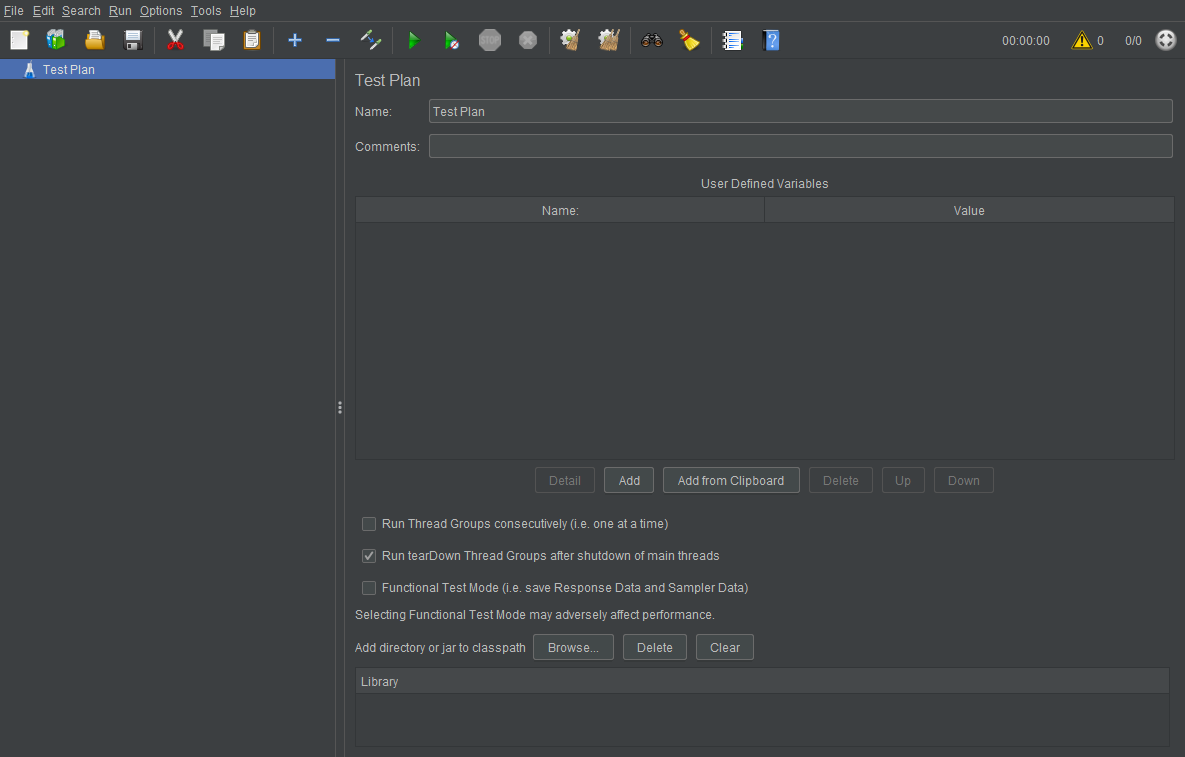
Right click on TestPlan and Click Add / Threads / Thread Group
-
Adding Thread Group
Adding Thread Group
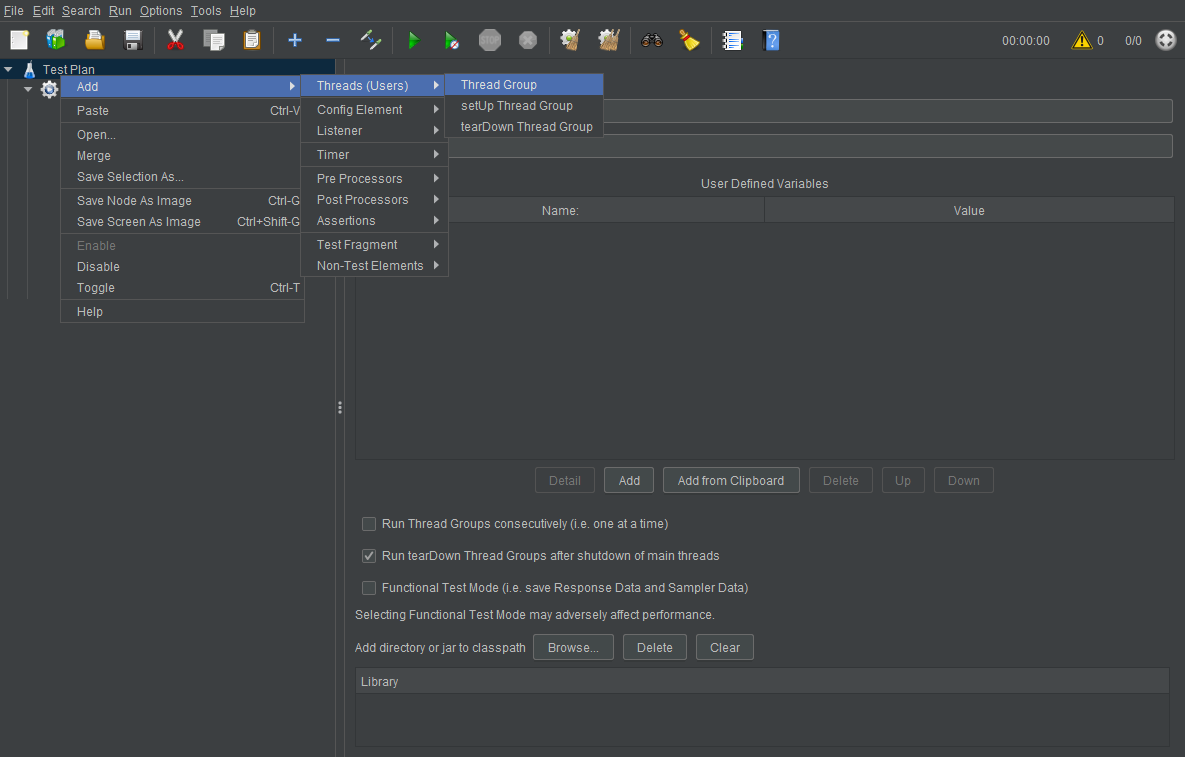
Right click on TestPlan and Click Add / Threads / Thread Group
-
Adding Connection plans.
Adding Connection plans
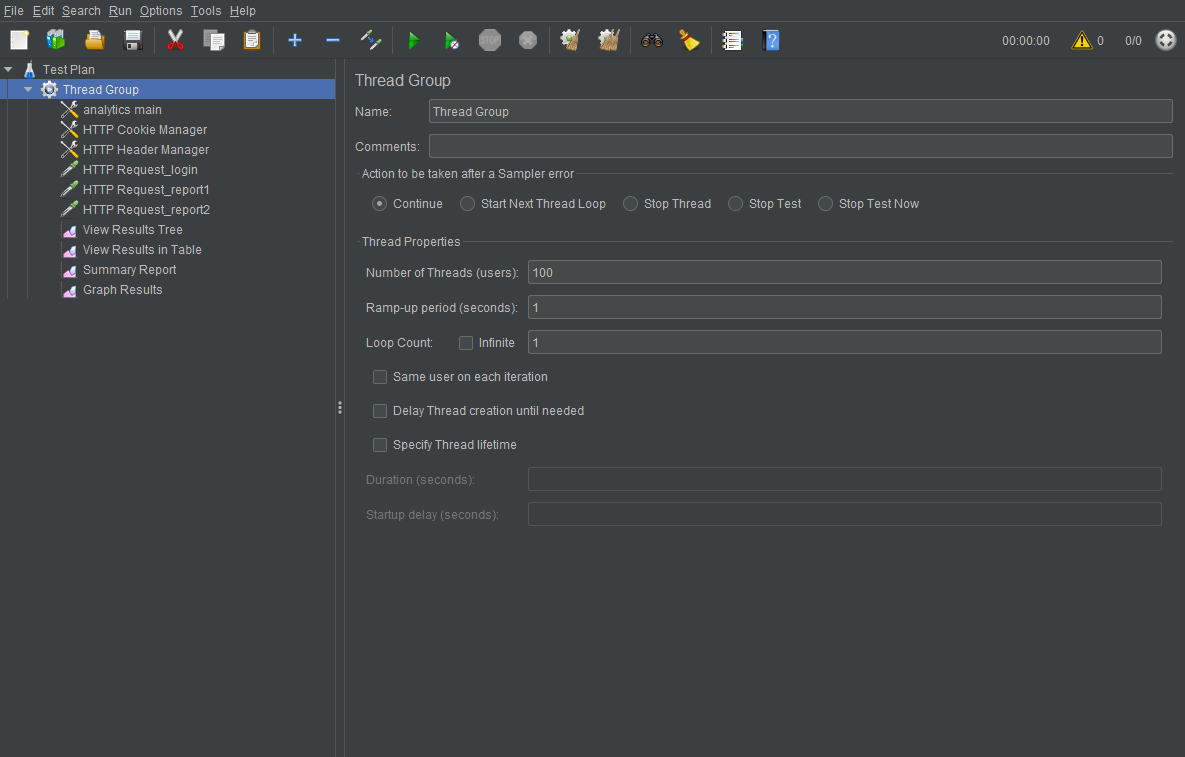
Add - Config Element - HTTP Cookie Manager
Add - Config Element - HTTP Header Manager
Add - Config Element - HTTP Requests Defaults
Add - Listener - View Results Tree
Add - Listener - View Results in Table
Add - Listener - Summary Report
Add - Listener - Graph Results -
Adding Header Settings.
On the Header Manager add 2 header settings:

Content-Type : application/json
Accept : application/json -
Adding HTTP Request for Login
HTTP Request for Login

Input passwd on the following schema and Add on Body Data section.
{"ack":"login","payload":{"userid":"admin","passwd":"", "encrypt":"no"},"mbody":{"lang":"en_US","app":"mdi","session_expire":"0","mts":"ROOT"},"uniquekey":"202063214540"} -
Adding HTTP Request for run report.
HTTP Request for run report
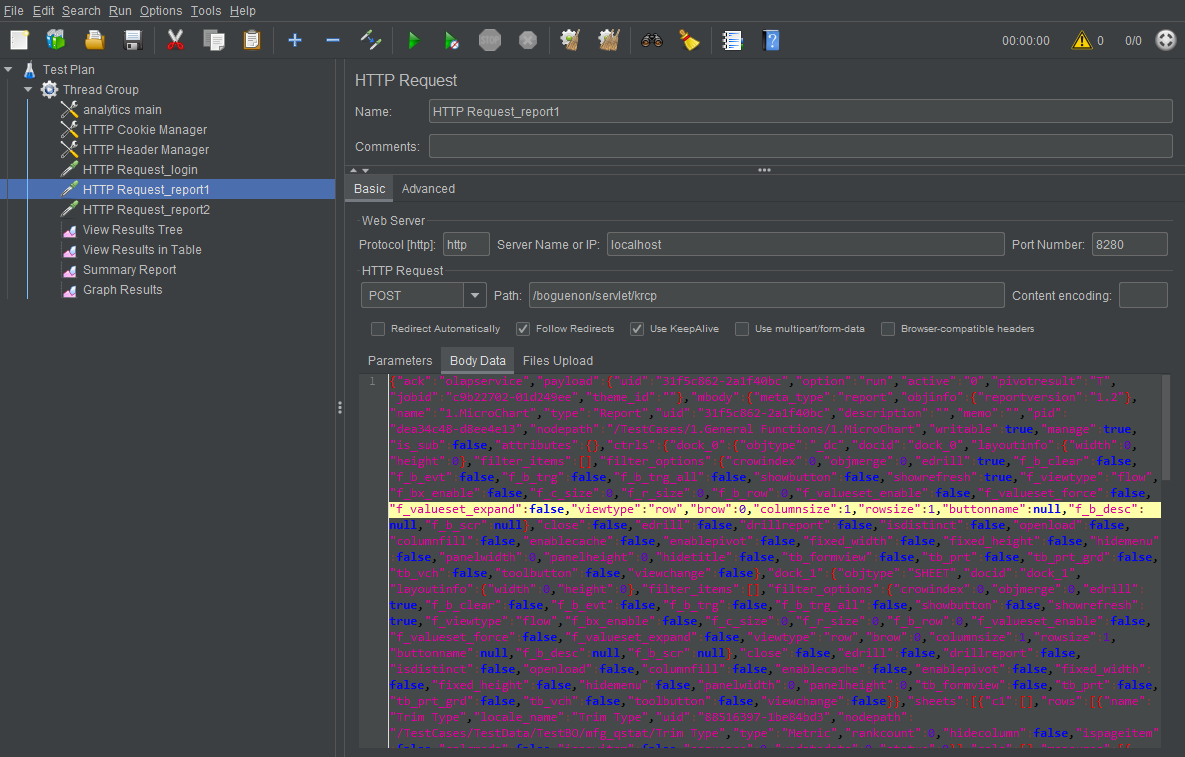
Using chrome browser developer inspect get the parameter sent to server and paste on the body data section to simulate running report.
Right click on TestPlan and Click Add / Threads / Thread Group
Execute threads so that concurrent user estimation and simulate performance using the application.