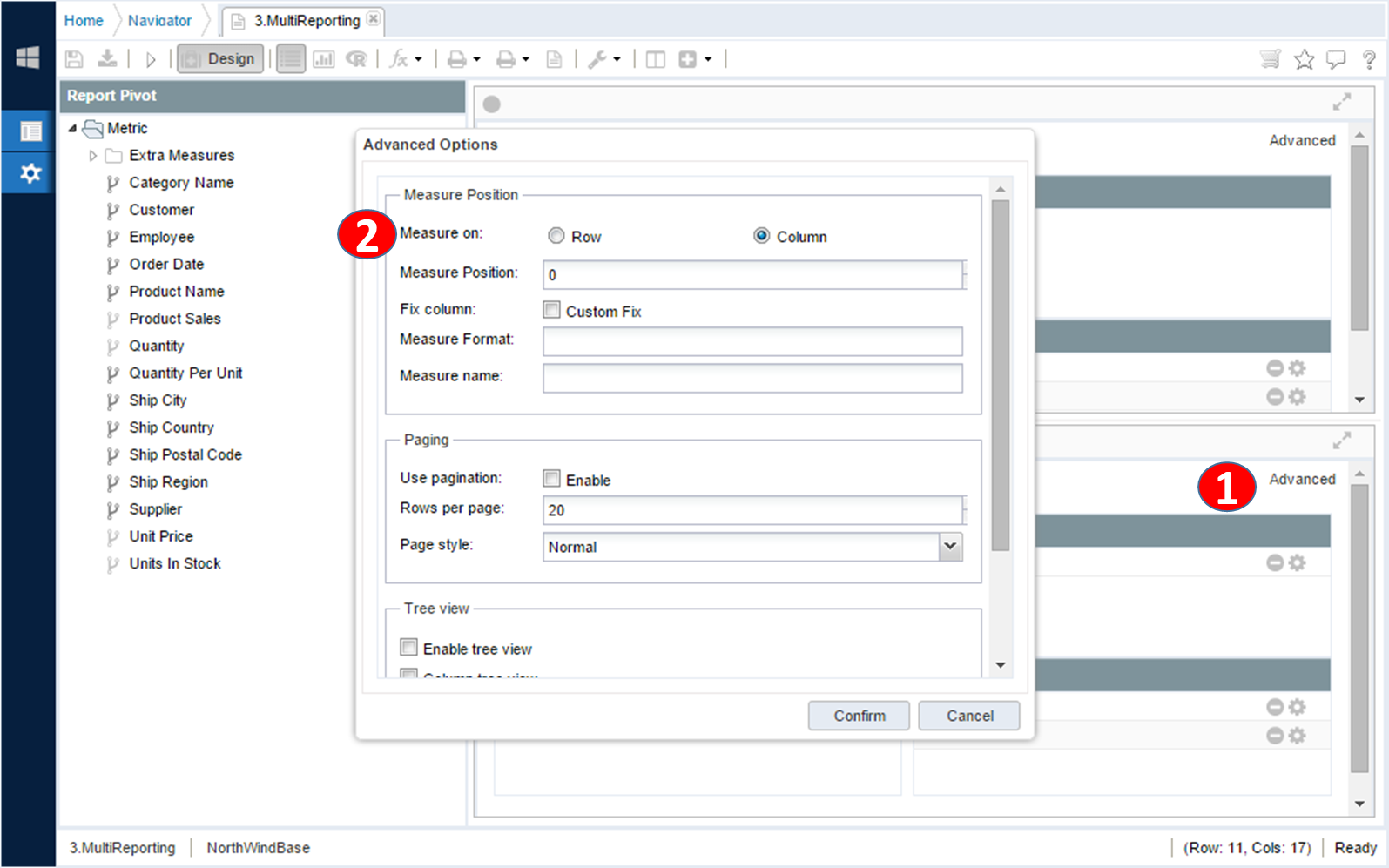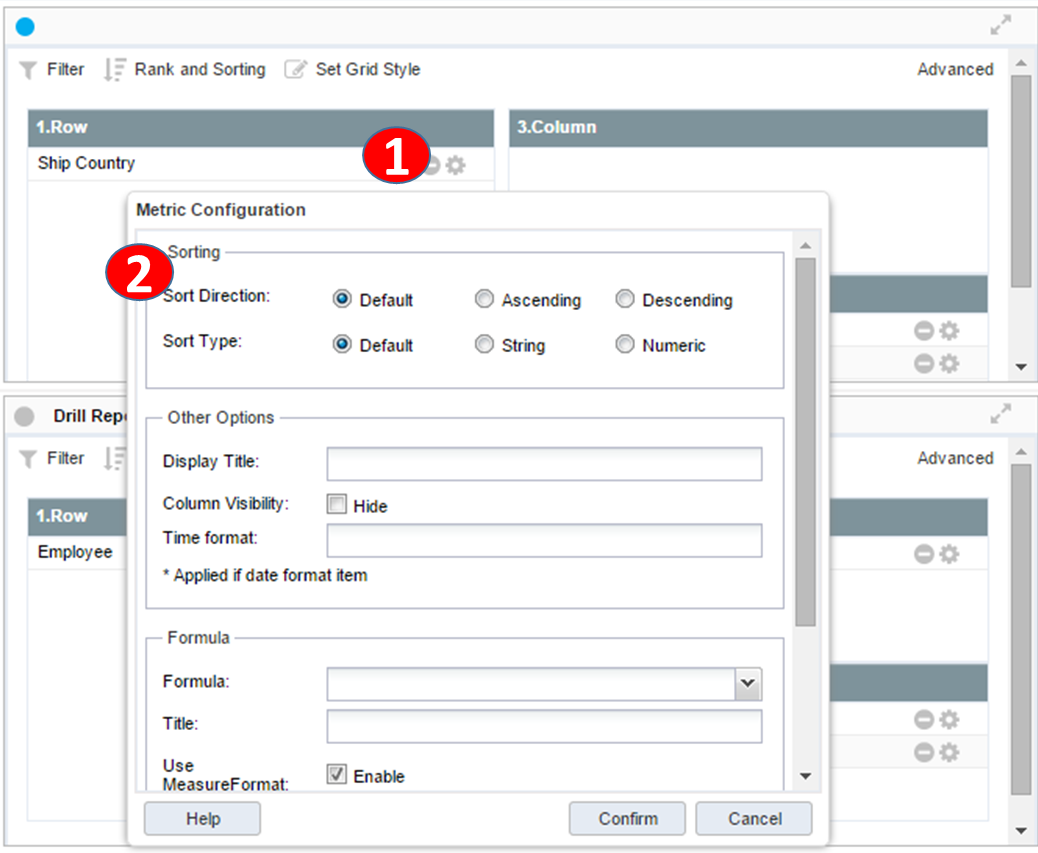Reporting for Business
Pivot Reporting
On pivot results, measure can be positioned on Row / Column section or can be located on specific location with index value.
|
Click on advanced option button. |
|
|
|
|
|
1 |
On pivot editor dialog, select advanced pivot options button. |
|
2 |
Edit and config item to change and click on confirm button to apply changes. |
Advanced option has following configuration items.
|
Config Item |
Description |
Notes |
|
Measure location |
Specify measure results be top column area or row side |
|
|
Measure position |
The step index for row / column area for measure position inside of row / column dimension items. The step value is 0 when right side of fixed rows and increase with left step up. If the measure location is column then 0 if measure is on bottom fixed row and increase with 1 to upside of column dimension item. |
|
|
Fixed column |
Specify grid column fixed index. |
|
|
Use paging |
Enable / disable paging option on bottom |
|
|
Rows per page |
Specify row counts for each page with paging option enabled. |
|
|
Page style |
Page view styles |
|
|
Precision options |
Calculate measure values with high precision numbers. With 1,000,000,000,000 or more detailed decimal precision. |
|
Setting Report Pivot Dimensions
In Pivot Edit mode, options such as Dimensions and Measures can be set by overriding the content specified in the business object. Click the setting button of each pivot dimension item to reflect the changes. The setting on this field level option only applied to specific sheet of the report and do not affect the properties of the parent entity.
|
In pivot editing mode, click the Settings button for the pivot item specified in row-column measure. |
|
|
|
|
|
1 |
Click the Settings button for the pivot item. |
|
2 |
After changing the detailed settings, click the OK button. |
The setting items of the pivot item setting wizard are as follows.
|
Configuration Item |
Descirption |
Notes |
|
Sort direction |
Overrides default direction to be Ascending / Descending |
|
|
Sort method |
Overrides default option to be alphabetic or numeric sort. |
|
|
Display title |
Override measure / dimension name to be display on item name. |
|
|
Hidden column |
To hide on grid results |
|
|
Time format |
Applied on date format results to change formatted value. |
|
|
Formula |
Sub total / Grand total / min /max etc |
|
|
Formula Title |
Cell title name for formula column |
|
|
Measure format |
For multiple measure, used to define each formatter option. |
|
|
Top located |
Defines formula results grouping on first row or bottom row. |
|
|
Formula grouping |
Grouping formula to separate section. Example) Country-specific subtotals USA NewYork * USA CA Canada Mont Mexico All Subtotal USA Canada Mexico |
|
|
Format |
Specify the numeric format to be applied to the formula |
|
|
Calculate direction |
Specifies whether subtotal values ââare calculated in the row direction (vertical) or in the column direction (horizontal). In the column direction (horizontal) Jan Feb Apr Mar -> -> Calculation direction |
|