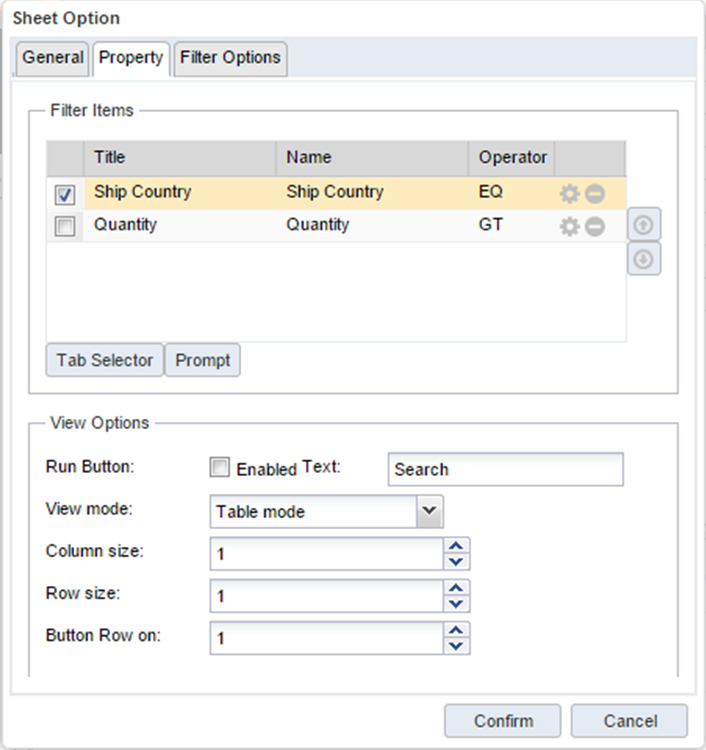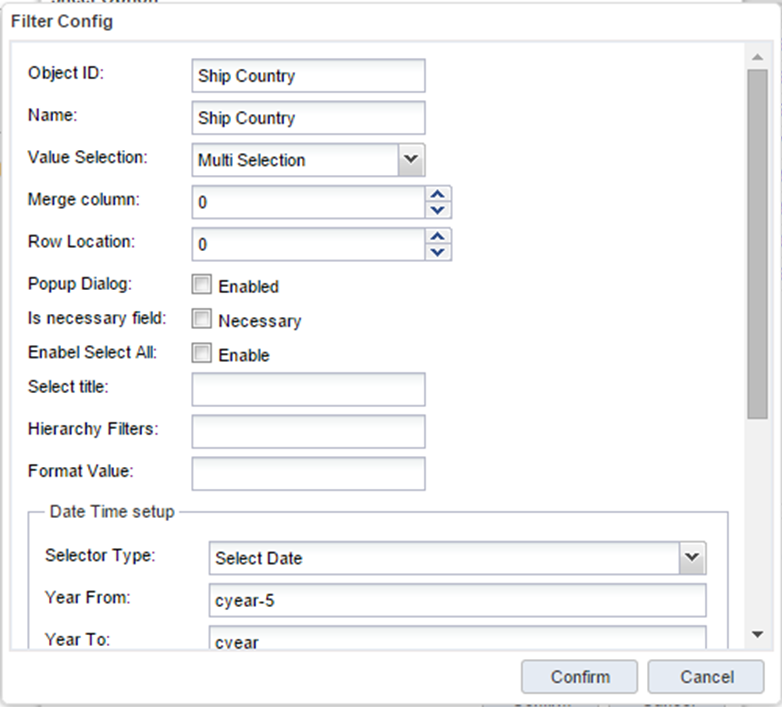Layouting Filter Prompt
The filter prompt layout is a layout that expresses filtering conditions such as combo boxes and text input. Filter Prompt Layout allows you to provide a filtering area that users can easily change and view.
Filtering The filter items in the prompt layout can be added by dragging a metric item from the analysis cube or by selecting a prompt value rather than an analysis cube item.
Layout options on filter prompt
|
Layout Edit Mode - Click the Settings button on the Filter Prompt panel |
|
|
|
|
|
|
Select the detail item in the filter item. |
You can edit the prompt view options by clicking the Settings button in the filter entry list.
|
Filter Prompt Item Detail Settings |
|
|
|
|
Name |
Description |
Notes |
|
Object ID |
The filter prompt name can be used in queries in the form $ {object id}. |
|
|
Name |
Name of filter |
|
|
Value Mode |
|
|
|
Column merge |
Placed in same column as previous filter item |
|
|
Popup dialog |
Specify whether to allow selection of values ââin the pop-up dialog |
|
|
Is necessary field |
Specify whether to not query if a value is not selected |
|
|
Enable select all |
Whether to add an entire value entry |
|
|
Select title |
Title text of the entire value portion |
|
|
Hierarchy filter |
Specify the hierarchy of filters that should be selected first For example, in case of country name, city name, and city details, a country name is assigned to the city name filter, and if the country name and city name are specified in the city details field, When city name is selected, city details corresponding to city and country name are displayed. |
|
|
Value format |
|
|
|
Date type selection type |
|
|
|
Date start year |
|
|
|
Date end year |
|
|
Set the hierarchy of filter prompts
Provides the setting function for the hierarchical relationship for the selection of the country-city hierarchy. If the value of the country filter entry is selected, then a list of all the cities corresponding to that country is retrieved and provided to user.
|
How to create a tree-shaped filter through a sheet area After setting a plurality of line items in a sheet area, a report data-retrieved in a tree form can be utilized as a drill source report of another sheet. For example, you can arrange two sheets in a report, arrange the country-city in the pivot design of the first sheet, and then specify the second report as the drill-through report. If you click on a country in the first sheet result, the country is set as a filter on the second sheet. If you double click on the country and the detailed city, the country and the detailed city are applied as the drill filter of the second sheet. |